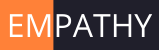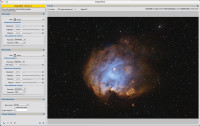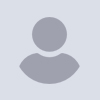
Image Blend Announced for PI
Hi GAAC imagers,
Here is another new process you may find useful.
Add instructions as usual, link below, and also a tutorial by adam block
below as well
Awful weather even down here in Florida... not one clear night all month
!!!!
Mario
ImageBlend
Repository address:
https://www.cosmicphotons.com/pi-scripts/imageblend/
The ImageBlend script allows images to be blended together using a range of
blending methods. It also allows you to apply a stretch to the constituent
images so you can balance the relative pixel intensities to your liking. A
filter (blur or high pass) can be applied to the blend image and its
opacity can be adjusted. This brings into PixInsight, much of the
functionality that some users have sought by exporting images out to other
image processing software. There is full documentation available from
within the script.
After installation the script can be found in Script>Utilities.
[image: A screenshot of a computer Description automatically generated]
Here’s the tutorial on Adam’s YouTube channel.
https://youtu.be/j14lPwcNeeo?si=KqRvEKRnUK4WFYsw